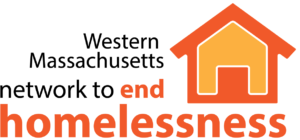DHCD has released a NOFA for Round 2 ESG-CARES Act funds for shelter expansion and rapid re-housing. The NOFA is here related attachment A is here and the budget form is here. Please see the COMMBUYS information below to access the full details, including the most updated materials.
Please be advised that the Department of Housing and Community Development has posted an Amendment for the following Bid Solicitation:
BID SOLICITATION NUMBER: BD-20-1076-OCDDE-OCD01-51110
BID SOLICITATION DESCRIPTION: DHCD2020-30 Emergency Solutions Grant NOFA COVID-19
BID SOLICITATION OPENING DATE: 09/30/2022 12:00:00 PM
ENTERED DATE: 04/30/2020 11:00:00 AM
Bid SOLICITATION Amendment Number: 6
Amendment Description: ESG-CV Round 2 NOFA
Please refer to Bid Solicitation documents for further instructions.
Purchaser Information:
Rocco Albano
rocco.albano@mass.gov
(617)573-1258
All Bidders must respond within the requirements of this solicitation and its applicable procurement laws, policies and practices.
Once logged in, open formal bids are listed in the Open Bids section of the home page. Select the appropriate Bid # to view and acknowledge the bid amendment. All Bidders are responsible for ensuring that their responses are based on the most current version of the bid record.
Technical questions about system functionality or your account? Contact the COMMBUYS Helpdesk at commbuys@state.ma.us
Thank you for using COMMBUYS!
**************************************************
HOW DO I ACCESS THE BID RECORD ABOVE?
If you DO NOT have a COMMBUYS Login ID and Password:
1. Go to https://www.COMMBUYS.com
2. Select the “Contract & Bid Search” link and on the next page Select “Bids”
3. Enter the Bid # listed above in the Bid# field and select the “Find It” button
4. In the Results section, select the Bid# hyperlink to open and view the bid record
If you DO have a COMMBUYS Login ID and Password:
1. Go to https://www.COMMBUYS.com
2. Enter your login credentials into the Login ID & Password and select Login
3. Select the Settings icon from the top right of the page, and then Advanced Search
4. In the Document Type drop down box select “Bids”, the page will refresh and offer the Advanced Search fields
5. Enter the Bid # listed above in the Bid# field and select the “Find It” button
6. In the Results section, select the Bid# hyperlink to open and view the bid record
************************************************** External bid URL : https://www.commbuys.com/bso/external/bidAck.sdo?parentUrl=activeBids&bidId=BD-20-1076-OCDDE-OCD01-51110
Use this link to log on to COMMBUYS: https://www.commbuys.com/bso/view/login/login.xhtml